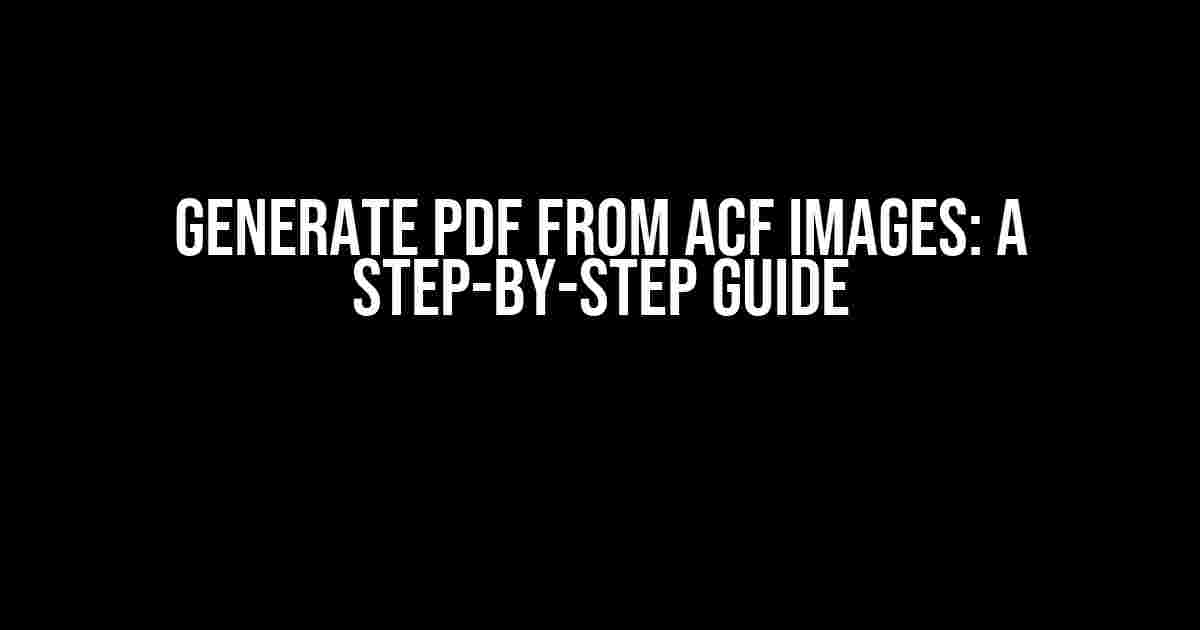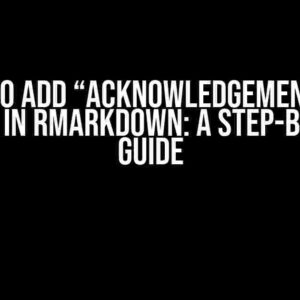Are you tired of manually converting images from Advanced Custom Fields (ACF) into PDFs? Look no further! In this comprehensive guide, we’ll show you how to automate the process and generate PDFs from ACF images with ease.
Why Generate PDFs from ACF Images?
As a web developer or designer, you might have encountered situations where you need to generate PDFs from images stored in ACF. This could be for various reasons, such as:
- Creating downloadable brochures or catalogs from product images
- Generating certificates or badges from user profile pictures
- Producing reports with image-based data visualizations
In any case, manually converting images to PDFs can be a time-consuming and tedious task. That’s why we’ll explore a more efficient approach using PHP, HTML, and some clever coding tricks.
Prerequisites and Requirements
Before we dive into the tutorial, make sure you have the following:
- A working WordPress installation with Advanced Custom Fields (ACF) plugin installed
- A basic understanding of PHP and HTML
- A code editor or IDE of your choice (e.g., Visual Studio Code, Sublime Text)
- The TCPDF library (we’ll cover installation and setup later)
Step 1: Install and Set Up TCPDF
TCPDF is a popular PHP library for generating PDFs. To install it, follow these steps:
// Download the TCPDF library from GitHub
wget https://github.com/tecnickcom/tcpdf/archive/refs/tags/6.3.2.zip
// Extract the downloaded zip file to your WordPress plugin directory
unzip 6.3.2.zip -d /wp-content/plugins/tcpdf/
// Rename the extracted folder to simply "tcpdf"
mv /wp-content/plugins/tcpdf/tcpdf-6.3.2/ /wp-content/plugins/tcpdf/
Alternatively, you can use Composer to install TCPDF:
composer require tecnickcom/tcpdf
Step 2: Create a Custom Function to Generate PDFs
Create a new PHP file in your WordPress theme’s functions directory (e.g., `functions.php` or `acf-pdf-generator.php`). Add the following code:
<?php
function generate_pdf_from_acf_images($images, $pdf_filename) {
require_once('tcpdf/tcpdf.php');
$pdf = new TCPDF(PDF_PAGE_ORIENTATION, PDF_UNIT, PDF_PAGE_FORMAT, true, 'UTF-8', false);
// Set PDF metadata
$pdf->SetCreator(PDF_CREATOR);
$pdf->SetAuthor('Your Name');
$pdf->SetTitle('Generated PDF from ACF Images');
// Loop through the ACF images and add them to the PDF
foreach ($images as $image) {
$pdf->AddPage();
$pdf->Image($image['url'], 10, 10, 190, 270, '', '', '', false, 300, '', false, false, 0);
}
// Save the PDF to a file
$pdf->Output($pdf_filename, 'F');
}
?>
This function takes two parameters: an array of ACF image objects and a filename for the generated PDF.
Step 3: Retrieve ACF Images and Generate the PDF
Create a new PHP file in your WordPress theme’s directory (e.g., `generate-pdf.php`). Add the following code:
<?php
// Get the ACF images using the get_field() function
$images = get_field('image_field_name', 'option');
// Check if images exist
if (!empty($images)) {
// Generate the PDF using our custom function
generate_pdf_from_acf_images($images, 'generated-pdf.pdf');
echo 'PDF generated successfully!';
} else {
echo 'No images found!';
}
?>
Replace `image_field_name` with the actual name of your ACF image field.
Step 4: Trigger the PDF Generation
Create a new button or link in your WordPress admin dashboard to trigger the PDF generation. You can add the following code to your theme’s `functions.php` file:
// Add a custom button to the admin dashboard
add_action('admin_init', 'add_pdf_generation_button');
function add_pdf_generation_button() {
?>
<button onclick="location.href=''">Generate PDF</button>
Then, add the following code to handle the AJAX request:
// Handle the AJAX request to generate the PDF
add_action('wp_ajax_generate_pdf', 'generate_pdf_callback');
function generate_pdf_callback() {
require_once('generate-pdf.php');
die();
}
Common Issues and Troubleshooting
If you encounter any issues during the PDF generation process, here are some common solutions:
| Issue | Solution |
|---|---|
| Pdf not generated | Check the file permissions and ensure the script has write access to the output directory. |
| Images not displayed in PDF | Verify that the image URLs are correct and the images are publicly accessible. |
| Pdf size is too large | Optimize the images by reducing their resolution or compressing them using tools like TinyPNG. |
Conclusion
With these steps, you should now be able to generate PDFs from ACF images seamlessly. Remember to customize the code to fit your specific use case and adjust the PDF settings according to your needs.
By automating the PDF generation process, you'll save time and effort, and provide a better user experience for your visitors. Happy coding!
Here are 5 Questions and Answers about "Generate pdf from ACF images" using Creative voice and tone:
Frequently Asked Question
Get answers to your burning questions about generating PDFs from ACF images!
Q1: Can I generate a PDF from a single ACF image?
Yes, you can! You can use the ACF to PDF plugin or other third-party plugins to generate a PDF from a single ACF image. Just install the plugin, configure the settings, and you're good to go!
Q2: How do I generate a PDF from multiple ACF images?
Easy peasy! You can use a plugin like ACF to PDF or PDFizer to generate a PDF from multiple ACF images. Just select the images you want to include, choose the layout and design options, and the plugin will do the rest!
Q3: Can I customize the PDF layout and design when generating from ACF images?
Absolutely! Most plugins that generate PDFs from ACF images offer customization options for the layout and design. You can choose from pre-made templates, adjust the image size and positioning, add text and shapes, and more!
Q4: Will the generated PDF retain the image quality from the ACF images?
Yes, the generated PDF will retain the image quality from the ACF images. Most plugins use high-quality image rendering to ensure that your PDF looks great, whether you're printing it or sharing it digitally!
Q5: Can I generate a PDF from ACF images on a mobile device?
Some plugins, like ACF to PDF, offer mobile compatibility, so you can generate PDFs from ACF images on-the-go! However, it's always a good idea to check the plugin's documentation to ensure mobile compatibility.