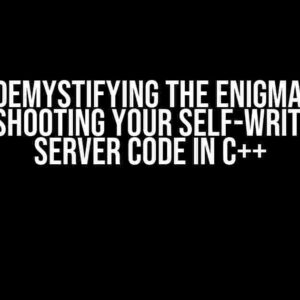Are you struggling to bind an IP address with a domain name on a machine with multiple network interfaces? You’re not alone! Many system administrators face this challenge, but fear not, dear reader, for we’ve got you covered. In this comprehensive guide, we’ll walk you through the process of binding an IP with a domain in a multi-network interface machine.
- Understanding the Concept: IP Address, Domain Name, and Network Interface
- Prerequisites
- Step 1: Identify the Network Interfaces and IP Addresses
- Step 2: Configure the Network Interfaces
- Step 3: Update the DNS Records
- Step 4: Bind the IP Address with the Domain Name
- Step 5: Verify the Binding
- Troubleshooting Common Issues
- Conclusion
- FAQs
Understanding the Concept: IP Address, Domain Name, and Network Interface
Before we dive into the tutorial, let’s quickly review the basics. An IP address is a unique identifier assigned to a device on a network, while a domain name is a human-readable address used to access a website or server. A network interface, on the other hand, is a physical or virtual component that enables communication between devices on a network.
In a multi-network interface machine, you have multiple network interfaces, each with its own IP address. To bind an IP with a domain, you need to associate a specific IP address with a domain name, ensuring that requests to the domain name are routed to the correct IP address.
Prerequisites
Before you begin, make sure you have:
- A machine with multiple network interfaces (e.g., Ethernet, Wi-Fi, or virtual interfaces)
- A domain name registered with a DNS provider (e.g., GoDaddy, Cloudflare)
- Access to the machine’s terminal or command prompt
- Sudo or administrative privileges
Step 1: Identify the Network Interfaces and IP Addresses
First, identify the network interfaces on your machine and their corresponding IP addresses. You can do this using the following commands:
ip addr showThis command will display a list of network interfaces, including their IP addresses and netmasks. Take note of the interface names and IP addresses you want to use for binding.
Step 2: Configure the Network Interfaces
Next, configure the network interfaces to use the desired IP addresses. You can do this by editing the network configuration files:
sudo nano /etc/network/interfacesAdd the following lines to the file, replacing `eth0` with your desired interface name and `192.168.1.100` with the IP address you want to use:
auto eth0
iface eth0 inet static
address 192.168.1.100
netmask 255.255.255.0
gateway 192.168.1.1
dns-nameservers 8.8.8.8 4.4.4.4Save and exit the file, then restart the network service to apply the changes:
sudo service networking restartStep 3: Update the DNS Records
Now, update the DNS records to point to the IP address you configured in Step 2. You can do this through your DNS provider’s control panel or using a DNS management tool like `dig` or `nsupdate`.
For example, to update the DNS records using `dig`, run the following command:
dig +short example.com @ns1.example.comThis command will display the current DNS records for `example.com`. To update the records, use the following command:
dig +noall +answer example.com @ns1.example.com "example.com. IN A 192.168.1.100"Step 4: Bind the IP Address with the Domain Name
Finally, bind the IP address with the domain name using the `ip` command:
sudo ip addr add 192.168.1.100/24 brd 192.168.1.255 dev eth0 label eth0:1This command adds a new IP address to the `eth0` interface, specifying the IP address, netmask, and broadcast address.
Step 5: Verify the Binding
To verify the binding, use the `ping` command:
ping example.comIf everything is configured correctly, the command should resolve the domain name to the IP address you specified.
Troubleshooting Common Issues
If you encounter issues with binding the IP address with the domain name, check the following:
- Ensure the network interface is configured correctly and the IP address is set.
- Verify that the DNS records are updated correctly and propagate globally.
- Check the firewall rules to ensure incoming requests are allowed.
- Verify the domain name is registered and active.
Conclusion
Binding an IP address with a domain name in a multi-network interface machine can be a challenging task, but with the steps outlined in this guide, you should be able to configure your machine correctly. Remember to update your DNS records, configure the network interfaces, and bind the IP address with the domain name using the `ip` command. If you encounter any issues, refer to the troubleshooting section for assistance.
FAQs
Frequently asked questions about binding IP with domain in a multi-network interface machine:
| Question | Answer |
|---|---|
| What is the purpose of binding an IP address with a domain name? | To associate a specific IP address with a domain name, ensuring requests to the domain name are routed to the correct IP address. |
| What is a multi-network interface machine? | A machine with multiple network interfaces, each with its own IP address. |
| How do I update DNS records? | Through your DNS provider’s control panel or using DNS management tools like `dig` or `nsupdate`. |
Frequently Asked Question
Got a multi-network interface machine and wondering how to bind an IP with a domain? Don’t worry, we’ve got you covered!
Why do I need to bind an IP with a domain in a multi-network interface machine?
Binding an IP with a domain in a multi-network interface machine is crucial because it allows you to specify which IP address should be used to access your domain. This is especially important when you have multiple network interfaces, as it ensures that incoming requests are routed to the correct IP address.
What are the steps to bind an IP with a domain in a multi-network interface machine?
To bind an IP with a domain, follow these steps: 1) Identify the IP address you want to use with your domain, 2) Update your DNS settings to point to the chosen IP address, 3) Configure your web server to listen on the specified IP address, and 4) Update your system’s network configuration to route traffic to the correct IP address.
What happens if I don’t bind an IP with a domain in a multi-network interface machine?
If you don’t bind an IP with a domain, your website or application may not be accessible or may experience connectivity issues. This is because the system may not know which IP address to use to access your domain, leading to confusion and errors.
Can I bind multiple IPs with a single domain in a multi-network interface machine?
Yes, you can bind multiple IPs with a single domain in a multi-network interface machine. This is known as multi-homing, and it allows you to use multiple IP addresses to access your domain. However, this requires careful configuration to ensure that incoming requests are routed correctly.
What tools can I use to bind an IP with a domain in a multi-network interface machine?
You can use various tools such as DNS management software, web server configuration files, and system network configuration tools like ifconfig or netsh to bind an IP with a domain in a multi-network interface machine. The specific tool you use will depend on your system and network configuration.